Update Microsoft Edge Legacy Web Browser
Updated at: Jun 14, 2022
This guide will step you through the process of updating the Microsoft Edge Legacy web browser to the newer Chromium based version.
Microsoft released an update to Windows in April 2021 which was designed to automatically replace the legacy version of Edge with the newer Chromium based Edge. As this update has now been released, as long as you have automatic updates enabled this process should have happened already automatically on your computer.
If the automatic update hasn't happened for you, and you want to manually install the latest version of Edge, these are the instructions for you.
Upgrading Edge Legacy to the Chromium version of Edge
In the past, the way you kept Microsoft Edge up to date was to also keep Windows up to date - having an up to date version of Windows ensured that Edge was also up to date. But now, Edge is a bit more decoupled from the underlying version of Windows - it's more like a seperate program that you install and run.
So, the first step to getting the "new and improved" version of Edge is to download the installer from Microsoft.
-
Download the installer program from Microsoft
First, you'll need to download the installer program from Microsoft. When you run this small program, it will perform the task of actually downloading and installing Edge for you.
Visit microsoft.com/edge and click the silver "Download Edge" button.
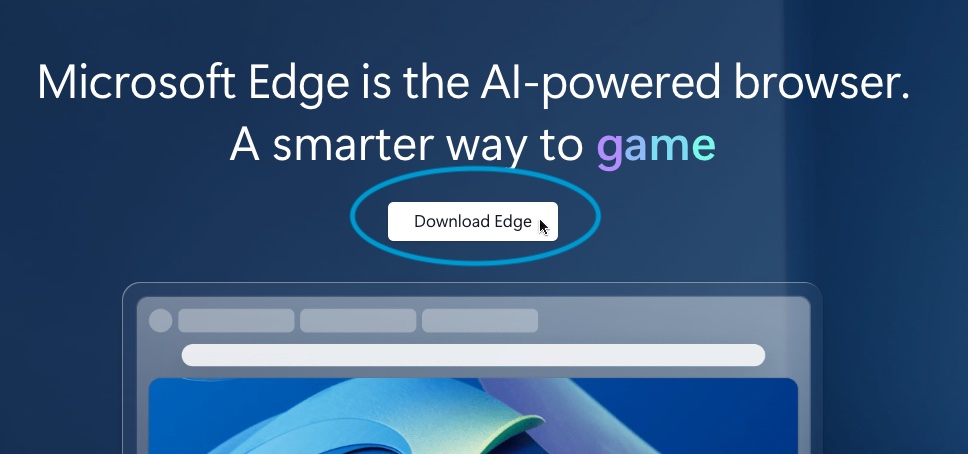
Of course, the new Edge comes with "AI", because these companies can't help themselves cram this kind of stuff in everywhere they can.
-
Accept the Terms and Conditions
You will be presented with the Terms and Conditions you must accept before installing and using Edge.
Once you have spent about five hours reading it and consulting with your lawyer and are satisfied that you understand and agree to all the terms and conditions... click Accept and download.

-
Run the installer
If you are using the legacy version of Edge to download the installer, you will probably be prompted if you want to save or run the installer.

It's fine to just run the installer, you probably don't need to save it and keep it for later because hopefully you'll never need to do this again.
Windows will perform a quick security scan on the downloaded file before allowing it to run.
-
Allow the installer app to make changes to your device
Before the installer is allowed to make changes to your device (eg. Downloading the new version of Edge and installing it on to your computer) you have to give the installer permission to change your system.
This step is designed to show you that the download has been verified - make sure that it shows Microsoft Corporation as the Verified publisher and give you one last chance to abort the installation.

If the download doesn't have the Verified publisher as Microsoft Corporation then something has gone seriously wrong with your download... are you sure that you downloaded it from microsoft.com? Don't continue with the installation procedure - delete the installer (if you saved it) and retry downloading from microsoft.com/edge.
-
Windows needs to be up to date first
Before the Edge installer will successfully install the new version of Edge, Windows 10 needs to be fully patched and up to date.
If your copy of Windows 10 isn't up to date then you will get a message like this and be prompted to update your system.

Before updating your system, make sure that you have a recent backup of all your important files. WindowsCentral.com has a good guide to backing up your Windows 10 computer. You could follow it before proceeding to install any required Windows updates.
Once all the required system updates are installed, you will be prompted to restart your computer.

Make sure that you don't have any unsaved files open in other programs (such as Microsoft Word etc) and then restart your computer. The final steps of the update process will then run. Make sure that you don't turn your computer off while this is happening.
When your computer restarts, it should have all the latest Windows 10 updates, so now the Edge install process will work the next time you try.
So, if you needed to install updates and patches for Windows 10 and now the process is complete, please go back to Step 1 and start again.
-
Edge will now install
If you've made it this far, then well done. The Edge installer app will now download and install the new version of Edge.
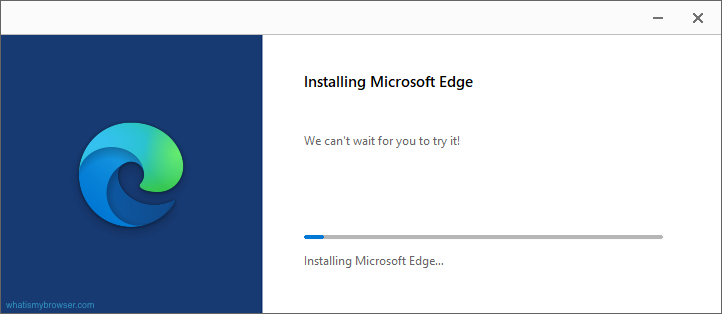
From now on, Edge will keep itself up to date, so you don't have to.
-
Edge is now installed
Congratulations, the new version of Microsoft Edge is now installed.
This new version of Edge is based on "Chromium" technology - which is the same thing that powers Google Chrome.
After the installation has completed, you will be prompted with a short Wizard which will help you set up your copy of Edge. Choose the settings that you desire. Click Get started to start it.

In the future, Edge should keep itself up to date, but in case you ever need it, we do have instructions for updating Microsoft Edge which apply to the newer Chromium based version that you just installed.

