Allow or block Popups in Firefox
Published at: Mar 18, 2022
By default, Firefox blocks popup windows from automatically appearing. This guide will show you how to configure Firefox to allow popup windows to show up. And since some popups are legitimate and useful, I'll also show you how to allow popups only on specific sites and block them on all others.
Allow popups on a specific site in Firefox
If you visit a site that uses pop-ups and Firefox blocks the Pop-up window, you will see a notice just below the Address bar:

This means Firefox has blocked the pop-up window from appearing.
To change the pop-ups settings for Firefox, click on the Preferences button which appears in the notice. Then you'll be able to choose a few options.
The Preferences panel that appears lets you do a few things...

-
Show a pop-up once in Firefox
If you just want to show the pop-up that was just blocked without making a rule about it; you can just click the Show https://... item at the very bottom of the panel. It will show you the URL of the pop-up window which was blocked, and if you click it, Firefox will open the link but won't change your settings and will continue to ask you about the pop-up if you ever visit the site again.
-
Always allow pop-ups from this site
To make Firefox remember that you want to always allow this particular pop-up window; select the Allow pop-ups for... option. Firefox will then add the whole site to the "allowed" list of websites that can open pop-up windows.
-
Manage your saved popups preferences
To manage the sites Firefox will allow or block popups from, click Manage pop-up settings.... You can then Manage the Popups default behaviour, which is explained in the rest of this guide.
How to configure pop-ups in Firefox
This guide will show you how to change the global setting for Allowing or Blocking pop-ups in Firefox, as well as review and change your existing pop-ups preferences.
-
Click on the "Privacy & Security" menu option
In the main list of sections on the left of the screen, click on the Privacy & Security option to show Firefox's related preferences.

-
Scroll down to the "Permissions" section
There are a lot of options in the Privacy & Security section, so scroll down to find the Permissions section, where you can control the various permissions you have granted or denied to websites.
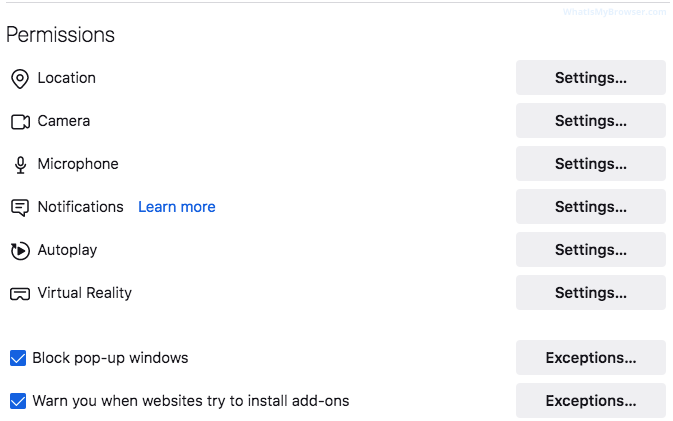
-
Consider the Global pop-ups setting
If you want to change Firefox's default setting for opening pop-up windows, you can modify it here. You'll notice that Block pop-up windows is probably turned on (it's the default setting). I recommend leaving it turned on, and only allowing pop-ups on the sites you really need to allow them on, but if you wanted to, you could change the global setting here, by clicking the check-box so that it becomes unticked. If you do that, then websites will have free reign to open pop-ups when you visit them.

-
Change Popup settings for individual sites
Click on the Exceptions... button to display and change the individual site preferences you have configured.
On this screen you can add a website address to Firefox here, and it will always allow pop-ups from it.

You can also review the list of websites you've previously given permission to show pop-ups on, and if you want to you can remove those permissions - do that by selecting the website and then clicking the Remove Website button.
Once you have made the changes you need to, click the Save Changes button.
Once you have customized your allow/block popups settings in Firefox, you can simply close the Settings tab and resume browsing. If you have enabled popups for a website you can return to the site and refresh the page in Firefox and it should allow the popup window to open this time.
Allowing and blocking popups - Frequently asked questions
-
How to allow or block popups
Clear instructions to allow or block popups in your web browser.
-
Are popups allowed or blocked in my browser?
Will my web browser allow popups to open?
-
Which browsers block pop-ups by default?
Do all web browsers block pop-up windows by default?



