Allow or block Popups in Chrome
Published at: Mar 8, 2022
By default, Chrome blocks popup windows from automatically appearing. This guide will show you how to configure Chrome to allow popup windows to show up. And since some popups are legitimate and useful, I'll also show you how to allow popups only on specific sites and block them on all others.
Allow popups on a specific site in Chrome
If you visit a site that uses pop-ups and Chrome blocks the Pop-up window, you will see a notice in the Address bar:

The text in the notice ("Pop-up blocked") will disappear after a few seconds, leaving the just the ![]() icon. This means Chrome has blocked the pop-up window from appearing.
icon. This means Chrome has blocked the pop-up window from appearing.
To show the pop-up that was just blocked once in Chrome, click on the ![]() icon. Chrome will then show you a small dialog that lets you change the settings just for this site.
icon. Chrome will then show you a small dialog that lets you change the settings just for this site.
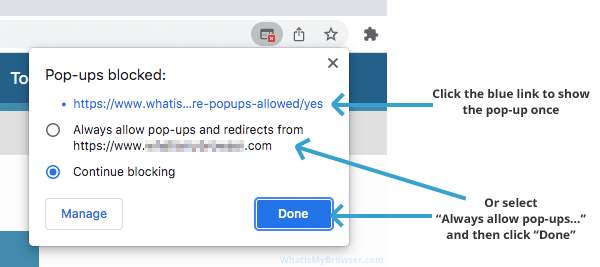
The small window that appears lets you do a few things...
-
Show a pop-up once in Chrome
If you just want to show the pop-up that was just blocked without making a rule about it; you can just click the blue link in the top of the small window. This will open the link but Chrome won't change your settings and will continue to ask you about the pop-up if you ever visit the site again.
-
Always allow pop-ups from this site
To make Chrome remember that you want to always allow this particular pop-up window; select the Always allow pop-ups and redirects from... option and then click Done. Chrome will then add the whole site to the "allowed" list of websites that can open pop-up windows.
-
Manage your saved popups preferences
To manage the sites Chrome will allow or block popups from, click Manage you can then Manage the Popups default behaviour, which is explained in the rest of this guide.
How to allow or block popups on all sites in Chrome
-
Click "Security and privacy" in the side menu
On the main Settings screen that just appeared, you will see a menu on the left side - one of the options is Security and privacy. Click it to see Chrome's settings for security and privacy.
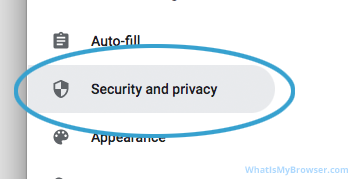
-
Click "Site settings"
In the Security and privacy window, you will see several items, click on the Site settings item to reveal the related options.

-
Click "Pop-ups and redirects"
Now click on Pop-ups and redirects to open the screen for the related settings.

-
Select the general setting you want for allowing or blocking Popups
Chrome now lets you choose whether to completely allow browsers to show popup windows or block them by default. You are changing the global setting for Chrome on your computer - what ever you select here will become the default behaviour on all websites you visit unless you change the settings for a specific website. I'll show you how to do that in the next step.

- If you select Sites can send pop-ups and use redirects then any website you visit will be allowed to open popup windows in Chrome.
- If you select Don't allow sites to send pop-ups or use redirects then popup windows will be rejected by default. You will still have the option of allowing them on a case-by-case basis.
The second option: Don't allow sites to send pop-ups or use redirects is Chrome's default setting and the one I recommend for most users. Normally it's a good idea to select this setting and block popups generally, but allow them just on the sites that really require them. I'll show you how to do that in the next step.
-
Change Popup settings for individual sites
To view or change your customized Popup settings for individual sites, just look underneath the global Popups settings that you just changed - here you'll see the Customised behaviours heading, and underneath that you'll see two sections:
- Not allowed to send pop-ups or use redirects
- Allowed to send pop-ups and use redirects

If you have customized the popups settings for any websites you will see a list of them here.
You can edit or remove sites you have customized by clicking the three black dots next to each website. You can also click the Add button to add new sites to the Allow or Block list for popups.
Once you have customized your allow/block popups settings in Chrome, you can simply close the Settings tab and resume browsing. If you have enabled popups for a website you can return to the site and refresh the page in Chrome and it should allow the popup window to open this time.
Allowing and blocking popups - Frequently asked questions
-
How to allow or block popups
Clear instructions to allow or block popups in your web browser.
-
Are popups allowed or blocked in my browser?
Will my web browser allow popups to open?
-
Which browsers block pop-ups by default?
Do all web browsers block pop-up windows by default?



