Enable Cookies in Edge
Updated at: Feb 19, 2022
This guide will step you through the process of enabling Cookies in Microsoft's Edge browser.
-
In Edge, click the "Settings and more" button
In the top right hand corner of your Edge browser's window, you will see a small button with 3 dots in it. This is the "Settings and more" button.

Click it. It will reveal a menu with more options. One of them will be named "Settings".
-
Select the "Settings" menu item
At the bottom of the large menu which just appeared, one of the lower items will be called Settings. Click on it.

The Settings page will now appear.
-
Search for "Cookies"
In the search field in the top right of the settings page that has now appeared, type "Cookies".

This will hide all other settings and only show you settings relating to Cookies.
-
Find the "Cookies and site data" section
Because you searched for "Cookies", Edge will now just show you the settings relating to Cookies. Under the Site permissions section, click the Cookies and site data item to view Cookies options.

-
Choose your preferred Cookies settings
You can now change your Cookies setting to what you want.
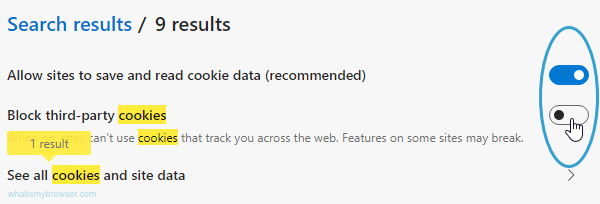
Edge gives you two controls for Cookie settings. They are controlled by clicking or sliding the control on the right (highlighted in the screenshot by the blue circle).
- Allow sites to save and read cookie data (recommended)
- Block third-party cookies
To enable or disable cookies, change the Allow sites to save and read cookie data setting. Most websites won't work if you don't enable this setting and we do recommend enabling allowing cookies.
However you may decide to block third party cookies by activating the Block third-party cookies control (so that it is slid to the right and longer blue).
-
Close the settings tab
Once you've chosen your desired Cookies setting, the setting takes effect immediately. You can simply close the Advanced Settings menu and resume browsing.
Congratulations, you just configured Cookies in Edge. Click here to check if Cookies are enabled.
You may also want to take a moment to clear your cookies and history in Edge.

