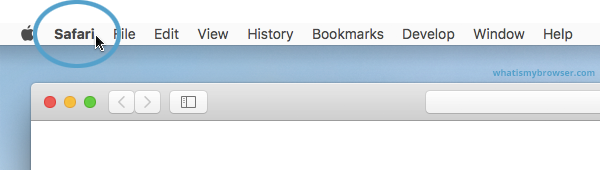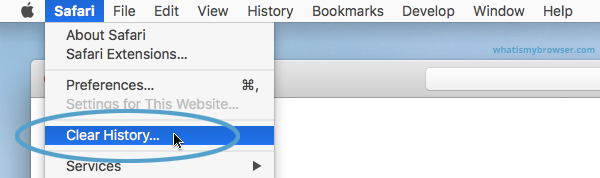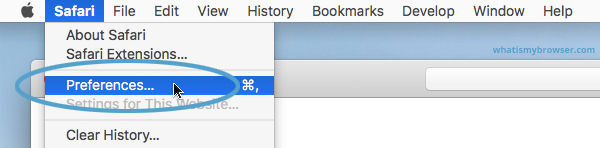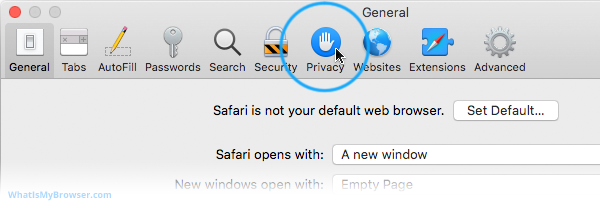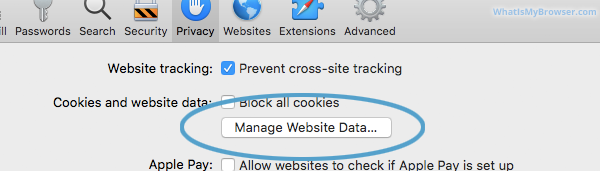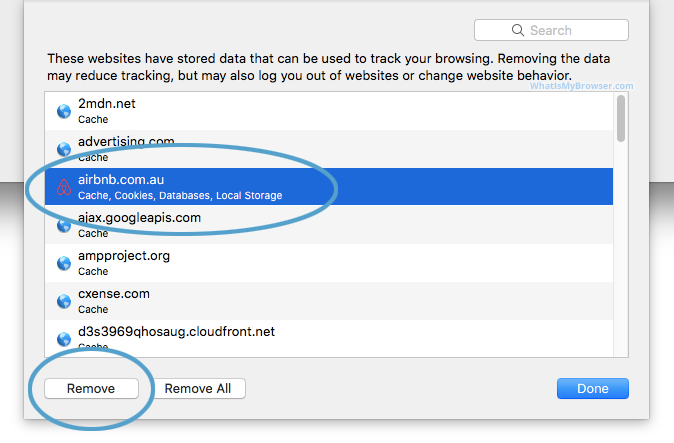Clear Cache, Cookies and History on Safari
Updated at: May 23, 2024
Here are instructions to help you clear your browsing history, cookies & cache in Safari on macOS.
There's a few guides here, what would you like to do:
- Clear the entire Cache, Cookies, and History in Safari on macOS
- Clear the Cache, Cookies, and Local Storage Data (but not the history) in Safari on macOS
- Clear saved Form Data and Passwords
Clear the entire Cache, Cookies, and History in Safari
-
Choose the time range to delete and then "Clear History"
Safari now gives you a very simple interface for clearing your browsing cache, history, and cookies. When you click Clear History your cache, browser history, and cookies will be deleted for the specified time range.
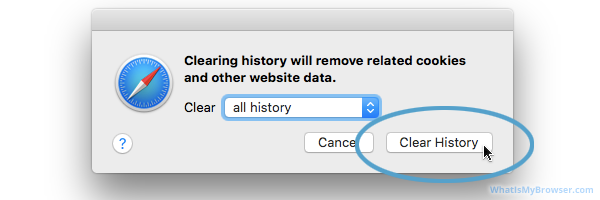
If you choose the default option of "all history" then the entire historical record of your browsing on this computer will be deleted. At the top of the prompt, you'll see "Clear: all history" - you can click on this Select field and choose a time range to clear instead.
So instead of deleting all your history, you can choose to just delete Today's browsing history, or just the past hour's history.
Once you have decided how much you want to delete, click the Clear History button.
Congratulations, you have now cleared your selected browsing data from your computer. You can simply close this window and continue to use Safari.
Clear the Cache, Cookies, and Local Storage Data in Safari
These steps will remove Safari's automatic cache of temporary data it has stored while you browse the internet; these steps won't delete your browsing history.
If you remove data for any sites you are logged in to, you will probably have to re-log in to them again, but your browsing history will still be intact.
Clearing Form Data and Passwords in Safari
Follow these instructions to clear the form data and passwords that have been saved in Safari.
-
Click the "AutoFill" tab
The Safari Preferences screen has a number of sections, indicated by the various options along the top of the screen (General/Tabs/AutoFill etc). Click the AutoFill item to see AutoFill related options.
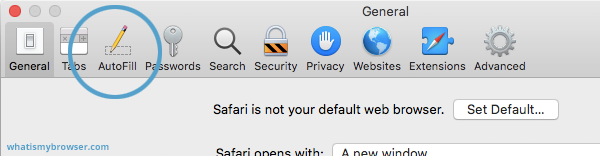
-
Choose what to AutoFill, and edit/clear existing data
On the AutoFill screen, you will see a listing of types of data Safari can be configured to "remember" for you - that way, when you need to fill out some forms online, Safari will try to automatically put the correct data in for you. You can turn this feature on or off for different types of data, including contact information, credit cards, usernames & passwords, and so on.
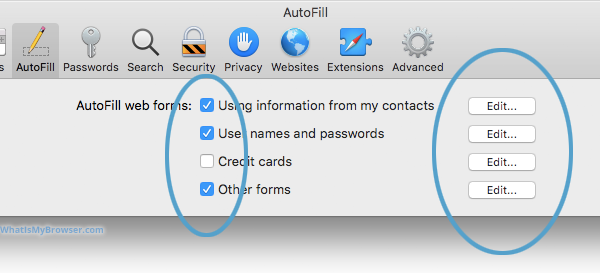
To review, edit, and delete the items that Safari has saved, click the corresponding Edit... button. Some of these items require you to enter the password for your computer - that is, the user you are currently logged in as on your Mac.
You can use these interfaces to review and optionally delete any information you've previously entered from your computer. Because some of it is sensitive (Passwords, Credit Card numbers etc) you will have to unlock various sections by entering your computer's password.
When you are finished, simply close Safari's Preferences by clicking the Red "close" button.
Clearing your cache, cookies, and browsing history - Frequently asked questions
-
How to clear your cache
Clear instructions to clear your cache, cookies, and history. follow the guides.
-
What is a cache?
Before you consider clearing your browser cache, you should know what it is.
-
What does "Clear your Cache" mean?
Have you heard the phrase "clear your cache" but aren't sure what it means?
-
Why should I clear my cache?
Not sure why you've been asked to clear your cache?
-
Clear the cache for just one page
Need to completely reload a page but don't want to clear your entire cache?
-
Should I clear my cookies?
Can clearing cookies help with problems or privacy? Here's some info.
-
Is it safe to clear my cache?
Are there any risks to clearing your cache?
-
What happens when I clear my cache?
When I decide to clear my cache or cookies, what actually happens?
-
Clear Cache in Chrome Shortcut
Don't bother clicking the menus, use the handy keyboard shortcut.
-
Clear Cache in Firefox Shortcut
Don't bother clicking the menus, use the handy keyboard shortcut.
-
Clear Cache in Edge Shortcut
Don't bother clicking the menus, use the handy keyboard shortcut.
-
Clear Cache in Brave Shortcut
Don't bother clicking the menus, use the handy keyboard shortcut.
-
Clear Cache in Safari Shortcut
Don't bother clicking the menus, use the handy keyboard shortcut.
-
Does clearing cache in one browser affect the other browsers on my computer?
Are the different caches on my computer related to each other?
Does clearing cache in one browser affect the other browsers on my computer?
-
How big is Chrome's Cache?
Find out how much temporary space Chrome is using for your Cache