Clear Cache, Cookies and History in Firefox on iPhone
Updated at: May 23, 2024
This guide will help you clear your cache, cookies and browsing history in Firefox on iPhone/iPad.
These steps will show you how to clear your entire browsing history, cache and collection of cookies for Firefox on iPhone/iPad. You can choose which types of data to keep and to delete.
-
Tap the "History" menu item
In the Firefox menu, tap the History item in the list of menu options.

This opens Firefox's list of websites you have visited recently.
-
Tap the "Trash Can" icon
In the bottom left corner of the screen is a Trash Can icon - tap on it.

-
Choose the time-frame you want to clear
Firefox now prompts you how far back in time it should clear your browsing data. You can delete Today, Today and Yesterday, or Everything. Make your selection or tap Cancel to back out.
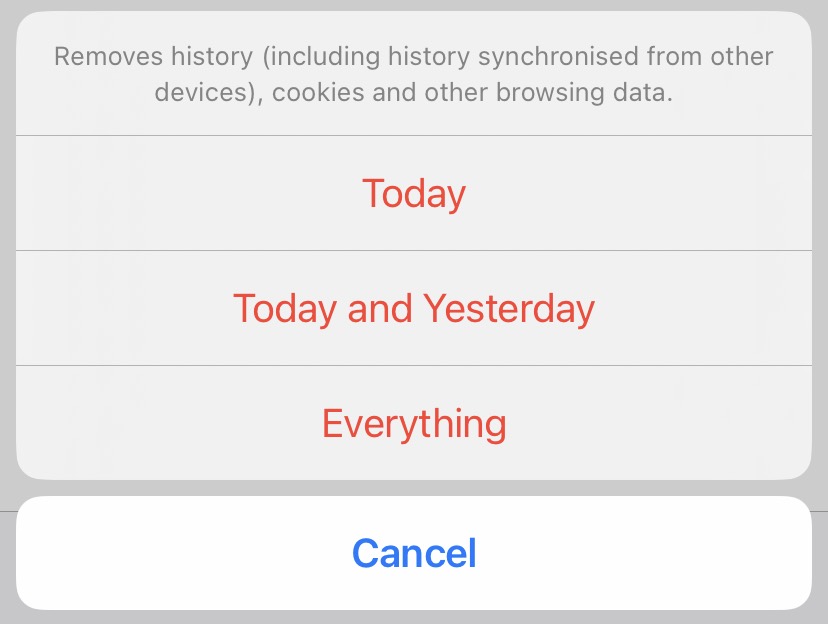
-
Tap "Done" to close the History
Now that you have cleared your Firefox cache, browsing history, and cookies, tap Done in the top corner to close the History window.

You can now resume browsing the internet.
Delete a specific site from Firefox's history
If you don't want to clear all of Firefox's browsing history, you can simply delete a single site from it's history. In the listing of recently visited sites, find the page you want to delete, and then slide it to the left.

When you slide the Page in the history to the left, it will reveal a red Delete button - tap it to remove that single page from Firefox's history.
Clear your cache and cookies in other web browsers
Here are some guides for other web browsers like Chrome or Firefox.
Clearing your cache, cookies, and browsing history - Frequently asked questions
-
How to clear your cache
Clear instructions to clear your cache, cookies, and history. follow the guides.
-
What is a cache?
Before you consider clearing your browser cache, you should know what it is.
-
What does "Clear your Cache" mean?
Have you heard the phrase "clear your cache" but aren't sure what it means?
-
Why should I clear my cache?
Not sure why you've been asked to clear your cache?
-
Clear the cache for just one page
Need to completely reload a page but don't want to clear your entire cache?
-
Should I clear my cookies?
Can clearing cookies help with problems or privacy? Here's some info.
-
Is it safe to clear my cache?
Are there any risks to clearing your cache?
-
What happens when I clear my cache?
When I decide to clear my cache or cookies, what actually happens?
-
Clear Cache in Chrome Shortcut
Don't bother clicking the menus, use the handy keyboard shortcut.
-
Clear Cache in Firefox Shortcut
Don't bother clicking the menus, use the handy keyboard shortcut.
-
Clear Cache in Edge Shortcut
Don't bother clicking the menus, use the handy keyboard shortcut.
-
Clear Cache in Brave Shortcut
Don't bother clicking the menus, use the handy keyboard shortcut.
-
Clear Cache in Safari Shortcut
Don't bother clicking the menus, use the handy keyboard shortcut.
-
Does clearing cache in one browser affect the other browsers on my computer?
Are the different caches on my computer related to each other?
Does clearing cache in one browser affect the other browsers on my computer?
-
How big is Chrome's Cache?
Find out how much temporary space Chrome is using for your Cache


