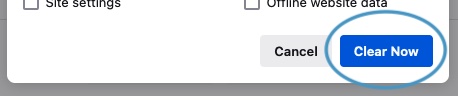Clear Cache, Cookies and History in Firefox
Updated at: May 23, 2024
The controls to clear your Cookies, Browsing history, cache and other data in Firefox are all stored in the same screen. To get to these controls and choose what you want to clear, follow these instructions.
-
Choose what to clear
Decide on the types of browsing data you want to clear from Firefox and make sure there is a tick next to them. Untick any types of browsing data that you don't want to clear from Firefox. Also choose the time range to clear the data from.
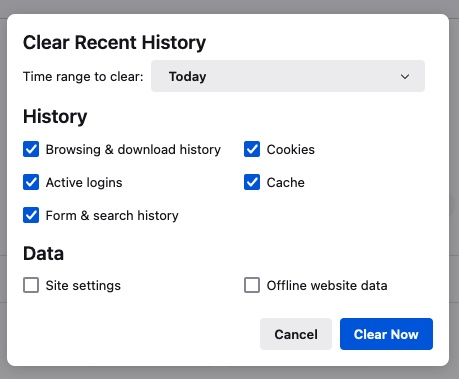
Time range to clear
It's possible to clear your entire history, but it's also possible to be more selective and only clear more recent history items - for example you can clear only what you've done in the last hour. Click the option to choose the time range you want to clear.
History
- Browsing & Download history - The list of website addresses you have visited and the list of files you've downloaded from them
- Cookies - Websites can store little bits of information on your computer to help remember who you are
- Active Logins - If you've logged into a website it may be remembering that you're logged in... clearing this will cause you to need to log in again
- Cache - Your computer may store temporary copies of some file types (images etc) so that when you re-visit a website it loads much faster
- Form & Search History - Firefox remembers what you've previous typed into forms and search fields
Data
- Site Preferences - You may have configured custom settings for certain websites (eg You may have allowed a particular website to use your Web Cam). Clearing these preferences will cause Firefox to forget the individual customisations to your permissions you've made
- Offline Website Data - Some websites allow themseles to be cached and used offline (when you don't have an internet connection). Clearing this data will mean those websites won't work until you visit them again.
Decide what you want to clear by ticking or unticking each data type.
You have now cleared your selected browsing data from your computer. You can simply close this tab and continue to use Firefox.
Clearing your cache, cookies, and browsing history - Frequently asked questions
-
How to clear your cache
Clear instructions to clear your cache, cookies, and history. follow the guides.
-
What is a cache?
Before you consider clearing your browser cache, you should know what it is.
-
What does "Clear your Cache" mean?
Have you heard the phrase "clear your cache" but aren't sure what it means?
-
Why should I clear my cache?
Not sure why you've been asked to clear your cache?
-
Clear the cache for just one page
Need to completely reload a page but don't want to clear your entire cache?
-
Should I clear my cookies?
Can clearing cookies help with problems or privacy? Here's some info.
-
Is it safe to clear my cache?
Are there any risks to clearing your cache?
-
What happens when I clear my cache?
When I decide to clear my cache or cookies, what actually happens?
-
Clear Cache in Chrome Shortcut
Don't bother clicking the menus, use the handy keyboard shortcut.
-
Clear Cache in Firefox Shortcut
Don't bother clicking the menus, use the handy keyboard shortcut.
-
Clear Cache in Edge Shortcut
Don't bother clicking the menus, use the handy keyboard shortcut.
-
Clear Cache in Brave Shortcut
Don't bother clicking the menus, use the handy keyboard shortcut.
-
Clear Cache in Safari Shortcut
Don't bother clicking the menus, use the handy keyboard shortcut.
-
Does clearing cache in one browser affect the other browsers on my computer?
Are the different caches on my computer related to each other?
Does clearing cache in one browser affect the other browsers on my computer?
-
How big is Chrome's Cache?
Find out how much temporary space Chrome is using for your Cache