Clear Cache, Cookies and History in Chrome on iPhone & Android
Updated at: May 20, 2024
The controls to clear your Cookies, Browsing history, cache and other data in Chrome on iPhone and Android devices are all stored in the same screen. To get to these controls and choose what you want to clear, follow these instructions.
-
Tap the "Options" button
The options menu looks like three dots next to each other; they are located in the bottom right-hand corner.
You may have to scroll right to the top of the website you're on for these three little dots to appear. You need to have at least one tab open for them to appear.

-
Tap the "Settings" menu item
A menu will slide up containing lots of options, along the top are a number of larger icons. One of them will be the Settings icon, which looks like a gear wheel. You might have to scroll the icons to the side in order to find the Settings icon. Tap on it to open Chrome's settings.

-
Tap the "Privacy and security" menu item
Scroll down the Settings menu until you see the Privacy and security menu item, and then tap it.

The privacy section holds some options regarding your personal privacy on your device while using Chrome.
-
Tap "Clear Browsing Data"
You will see the Clear Browsing Data menu item at the top of the Privacy section; tap it.

This will take you to a screen where you can choose the different things you want to clear from Chrome.
-
Choose what to Clear
You will see a list of what can be cleared: Browsing history, Cookies, Site Data, Cached Images and Files, Saved Passwords and Auto-fill Data.

Tap on each of these items to choose whether or not it will be cleared. You will see a blue tick symbol appear if it is about to be cleared...
Choosing the time range
You can also select a time range for when to clear the data for. If you want to clear just your recent browsing history, you can use the Last Hour option. If you tap the Time Range item you'll be able to choose from Last Hour, Last 24 Hours, Last 7 days, Last 4 Weeks, or All time. If you choose All time then all your browsing history for Chrome will be cleared.
-
Tap the "Clear Browsing Data" item
When you have chosen what you want to clear and to keep, tap the red "Clear Browsing Data" item at the bottom - and then confirm your decision in the little pop-up which appears.

Whatever you have chosen to be cleared will now be cleared by Chrome.
-
Tap "Done" in the top right hand corner to finish.
Once you have successfully cleared your Browsing Data, simply tap the Done button in the top right corner to finish.
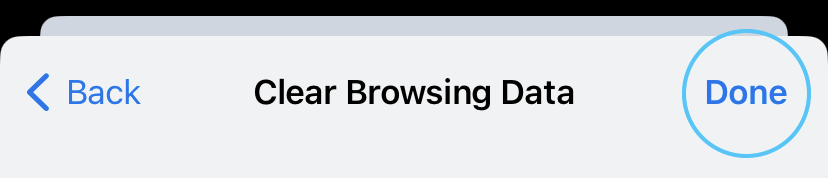
You will return to the web page you were looking at when you first tapped the Options menu.
You can also tap Privacy to return to the Privacy Settings and continue changing and reviewing other options there.
Clear your cache and cookies in other web browsers
Here are some guides for other web browsers like Chrome or Firefox.
Clearing your cache, cookies, and browsing history - Frequently asked questions
-
How to clear your cache
Clear instructions to clear your cache, cookies, and history. follow the guides.
-
What is a cache?
Before you consider clearing your browser cache, you should know what it is.
-
What does "Clear your Cache" mean?
Have you heard the phrase "clear your cache" but aren't sure what it means?
-
Why should I clear my cache?
Not sure why you've been asked to clear your cache?
-
Clear the cache for just one page
Need to completely reload a page but don't want to clear your entire cache?
-
Should I clear my cookies?
Can clearing cookies help with problems or privacy? Here's some info.
-
Is it safe to clear my cache?
Are there any risks to clearing your cache?
-
What happens when I clear my cache?
When I decide to clear my cache or cookies, what actually happens?
-
Clear Cache in Chrome Shortcut
Don't bother clicking the menus, use the handy keyboard shortcut.
-
Clear Cache in Firefox Shortcut
Don't bother clicking the menus, use the handy keyboard shortcut.
-
Clear Cache in Edge Shortcut
Don't bother clicking the menus, use the handy keyboard shortcut.
-
Clear Cache in Brave Shortcut
Don't bother clicking the menus, use the handy keyboard shortcut.
-
Clear Cache in Safari Shortcut
Don't bother clicking the menus, use the handy keyboard shortcut.
-
Does clearing cache in one browser affect the other browsers on my computer?
Are the different caches on my computer related to each other?
Does clearing cache in one browser affect the other browsers on my computer?
-
How big is Chrome's Cache?
Find out how much temporary space Chrome is using for your Cache

