Clear Cache, Cookies and History in Chrome
Updated at: May 20, 2024
The controls to clear your Cookies, Browsing history, cache and other data in Chrome are all stored in the same screen. To display these controls and choose what you want to clear, follow these instructions.
-
Choose what to clear from Chrome
You are now presented with a choice of what to clear from Chrome.
Click the various checkboxes on the left of the window to select or deselect the items in the list of what to clear.
Basic or Advanced
If you just want the standard or basic options, then you can check or uncheck the three options you are given on the Basic screen:
- Browsing history
- Cookies and other site data
- Cached images and files
Basic
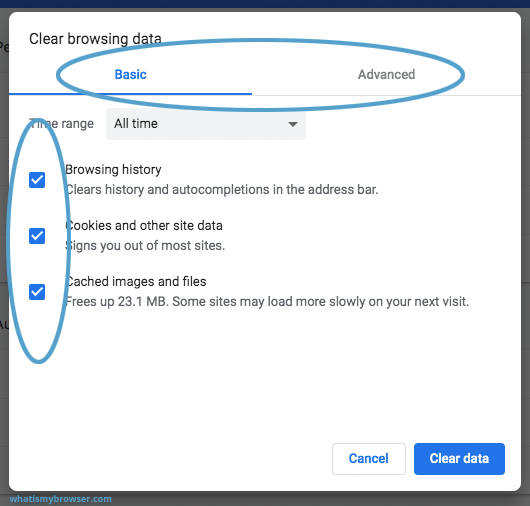
Those three options are usually the ones you most regularly want to clear.
However if you want to clear more types of data from your browser, you can click the Advanced tab at the top of the window.
Advanced

You are now presented with additional options you can check or uncheck to clear.
These options are considered "Advanced" by Chrome because whereas you might want to regularly delete your cookies or clear your cache, it's more likely that you don't want to regularly clear your list of Remembered Passwords or Media licenses.
- Browsing history
- Download history
- Cookies and other site data
- Cached images and files
- Passwords
- Autofill form data
- Content settings
- Hosted app data
- Media licenses
Time range
Also note the Time range option which is present on both the Basic and the Advanced views.
This option gives you the power to delete your browsing data in a certain time frame.
For example, you might only want to delete your cookies and history from the Last 24 hours; leaving your older history intact. Or you might want to delete your data from All time.
Delete Chrome browsing history
If you want to delete the list of websites you have visited in Chrome, make sure that Browsing history is ticked in the list of items to clear. When you click Clear data it will delete your history.
Delete list of files downloaded in Chrome
If you want to delete the list of files you have downloaded in Chrome, make sure that Download history is ticked. This will cause Chrome to get rid of the list of files you have downloaded in Chrome. It doesn't get rid of the files themselves - they will still be available on your computer - but this option will get rid of the list of files you've downloaded recently.
Delete Cookies in Chrome
Make sure Cookies and other site data is selected if you want to clear your cookies in Chrome. The "other site data" refers to a way that web browsers are now able to store information on your computer known as "Local Storage".
Local Storage allows the developers who make webpages to store information to help their website work properly, on your computer. It's almost like a little database on your computer. It's similar in some ways to cookies, but gives web developers a bit more power.
Click the "Clear data" button
Once you have made your selection of what data you want Chrome to clear, click the "Clear data" button to clear those items.

Congratulations, you have now cleared your selected browsing data from your computer. You can simply close this tab and continue to use Chrome.
Still having problems?
Did you have a problem clearing your cache and history? Here are some common problems with solutions:
-
I tried clearing my history but I still have a list of visited sites
You might not have cleared your entire history; in step #3 of this guide, you are shown the Time range field. It's possible that you didn't have this set to All time and instead only cleared the current day or week's worth of history. Try changing this to All time if you want to clear everything.
-
When I fill out a form, Chrome still provides auto-complete suggestions
Make sure that in step #3 you went to the Advanced tab and ensured that the Autofill form data checkbox was ticked.
If you're also trying to clear your list of passwords, make sure that the Passwords box is checked as well.
Clearing your cache, cookies, and browsing history - Frequently asked questions
-
How to clear your cache
Clear instructions to clear your cache, cookies, and history. follow the guides.
-
What is a cache?
Before you consider clearing your browser cache, you should know what it is.
-
What does "Clear your Cache" mean?
Have you heard the phrase "clear your cache" but aren't sure what it means?
-
Why should I clear my cache?
Not sure why you've been asked to clear your cache?
-
Clear the cache for just one page
Need to completely reload a page but don't want to clear your entire cache?
-
Should I clear my cookies?
Can clearing cookies help with problems or privacy? Here's some info.
-
Is it safe to clear my cache?
Are there any risks to clearing your cache?
-
What happens when I clear my cache?
When I decide to clear my cache or cookies, what actually happens?
-
Clear Cache in Chrome Shortcut
Don't bother clicking the menus, use the handy keyboard shortcut.
-
Clear Cache in Firefox Shortcut
Don't bother clicking the menus, use the handy keyboard shortcut.
-
Clear Cache in Edge Shortcut
Don't bother clicking the menus, use the handy keyboard shortcut.
-
Clear Cache in Brave Shortcut
Don't bother clicking the menus, use the handy keyboard shortcut.
-
Clear Cache in Safari Shortcut
Don't bother clicking the menus, use the handy keyboard shortcut.
-
Does clearing cache in one browser affect the other browsers on my computer?
Are the different caches on my computer related to each other?
Does clearing cache in one browser affect the other browsers on my computer?
-
How big is Chrome's Cache?
Find out how much temporary space Chrome is using for your Cache



