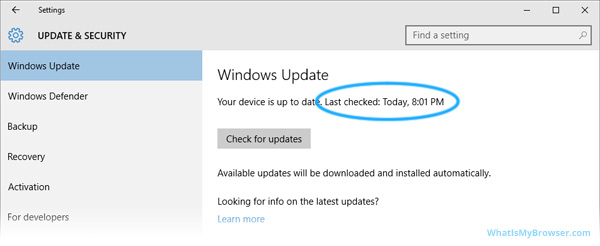How to update Windows
Updated at: Oct 12, 2024
Windows 11 automatically updates itself
Windows 11 should automatically update itself, but here's how to force Windows to check for any available updates. It's always a good idea to make sure you have a backup of your system before performing any updates.
- Select the Start Menu
- Select Settings
- Select Windows Update
- Click the Check for updates button in the top-right hand corner
Windows will then check for any available updates and install them.
Windows 10 automatically updates itself
Microsoft Windows 10 will periodically check for updates and install them automatically. This means that you almost always have the latest "stable" version of Windows 10.
Find out what version of Windows you're using to ensure that these instructions will work for you.
Manually updating Windows 10
If you don't want to wait for Windows to discover that there's a new version and update itself, this guide will show you how to manually trigger Windows 10 to check for updates and install them if they are found.
-
Click the Start button
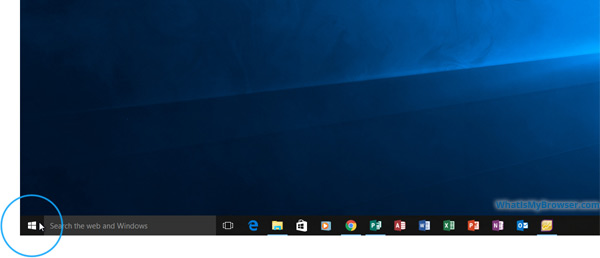
-
Click Settings
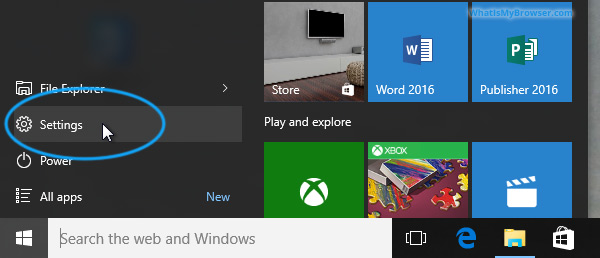
-
Select "Updates & Security

-
Click "Windows Update"
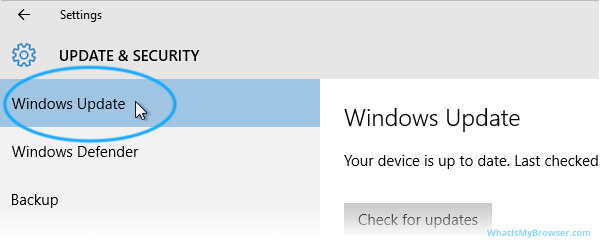
-
Click "Check for updates"
Windows 10 will connect to Microsoft and check for any updates.
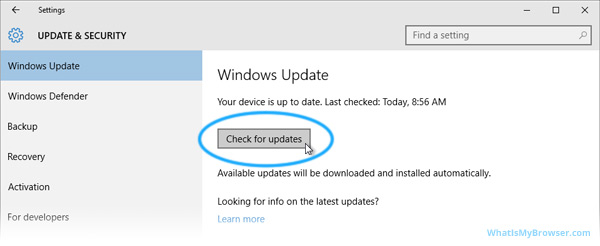
If they are found, they will be installed and you will get the latest version of Windows.

After the download and installation process has completed, you will probably have to reboot your computer to finish the upgrade process.
-
Upgrade complete
Congratulations, you have now ensured that your copy of Windows 10 is up to date.