How to update macOS
Updated at: Oct 11, 2024
This guide will take you through the process of updating the macOS operating system on your computer.
Depending on your computer's settings, macOS may occasionally check for available updates for your system and notify you about them. You might have even configured macOS to automatically install them as well.
Make sure your computer has recently been backed up
It's always a good idea to have a recent back up of your computer before installing and system updates. That way if there's a critical problem with the update you at least still have a copy of your personal files. Apple's Time Machine is a good system for automatically keeping regular updates of your files.
If you have disabled automatic updates and want to manually install the updates, or if you want to prompt macOS to check for available updates right now, here's how to do it:
-
Open System Preferences
Start by clicking the Apple menu icon in the top left-hand corner of your screen.
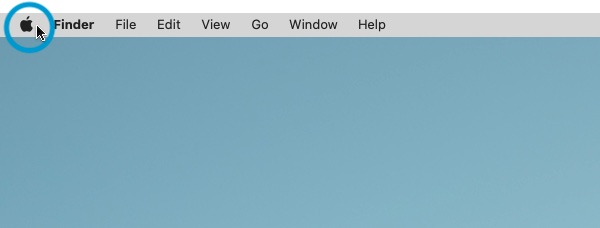
The system menu will appear; if macOS has already found updates, the menu item will also show something like: 1 update. Click the "System Preferences..." item to open System Preferences.
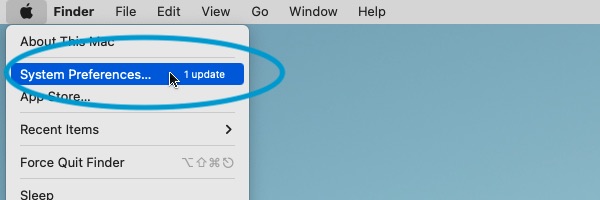
Click on the Software Update icon
On the System Preferences window that has just opened, find and click the Software Update icon.
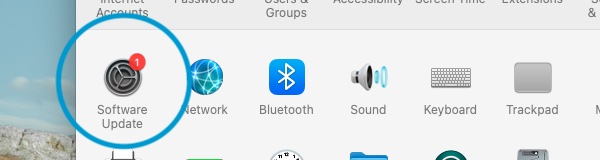
-
Click "Update Now" to install all System updates
To install all available System Updates, click the Update Now button. You will be shown the Software License Agreement and will need to Agree with it to proceed with the update.
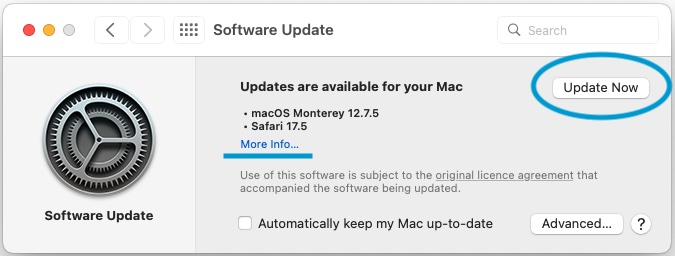
If you want to only install some updates, click the More info... text and enable/disable the updates you want to install - and then click Install Now. However since you are planning on updating your entire system, it's probably a good idea to install all the available updates.
-
Updates will now download and install
Depending on the speed of your internet connection, it may take a while to download the updates for your system. Similarly, the time taken to install the updates will depend on the specifications of your computer.
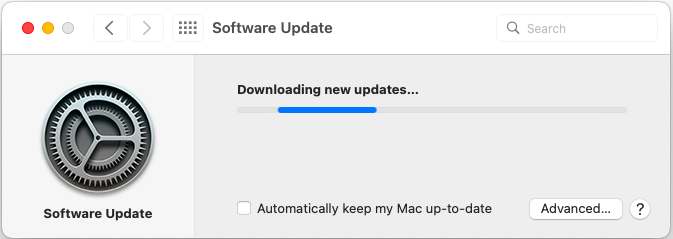
-
Your Mac will need to restart
The final stage of installing system updates is to restart your computer. This allows the necessary core files on your computer to be replaced with the updated versions.
Once your Mac has restarted you will have the latest version of macOS installed. You can confirm this by looking at: what version of macOS am I using?

