How to update iOS on your iPhone or iPad
Updated at: Sep 27, 2024
Apple's Operating System for iPhones, iPads and iPod Touches is called iOS. It provides a very user-friendly, polished and generally very secure operating system for Apple's portable devices. When the first version was released in 2007 on the first iPhone it was revolutionary. It still continues to push the limits of what is possible on mobile devices today.
Apple's developers are always fixing bugs and adding new features to iOS, so to make sure that you stay safe online and also have access to the latest features, it's a great idea to keep your copy of iOS up to date.
Before you update iOS
Installing any Operating System updates is generally fairly safe; however it's always recommended to make sure you have a full backup of your iPhone or iPad before you upgrade iOS. With a backup you'll have a safe copy of your data. In the event that something fails during the update you'll be able to restore your data from the back up and try again.
You can follow Apple's guide to Backing up your iPhone, iPad and iPod touch.
Once you have backed your device up then you are fine to start the iOS update process. Updating may take a while and involves downloading a lot of new software, so it's a great idea to plug your phone into a power charger and connect to a WiFi network.
iOS will automatically prompt you when updates are available
As long as you haven't disabled notifications for new versions of iOS, your device will occasionally give you an alert.
Clicking Details will take you to the information page in the Settings app about the pending update.
Triggering iOS updates manually
If you don't want to wait until iOS prompts you to update, follow these steps to trigger the update process manually.
-
Tap the "Settings" App
Updating iOS is performed through the Settings application on your iPhone or iPad. When there is an update available, there will be a red badge icon on the Settings App.

Tap the Settings app to open it.
-
Tap "iOS 18.7.3 Now Available"
Near the top of the Settings screen you'll see an option that prompts you that there is a new version Now Available. It will also indicate what the latest version number of iOS is.
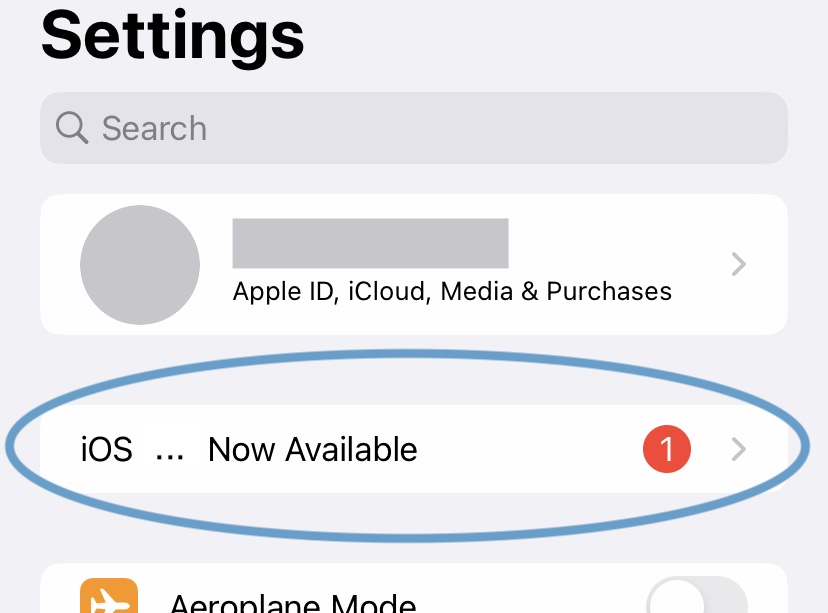
Tap on this menu option to display information and the controls to install the update.
-
Tap on "Download and Install"
On this screen you will see some information from Apple about the iOS update that is available for your phone. It also shows the download size (in Gigabytes) of the update.
(This screenshot shows the latest version available at the time of updating this guide - your phone will show you the latest version available for you phone when you check it.)
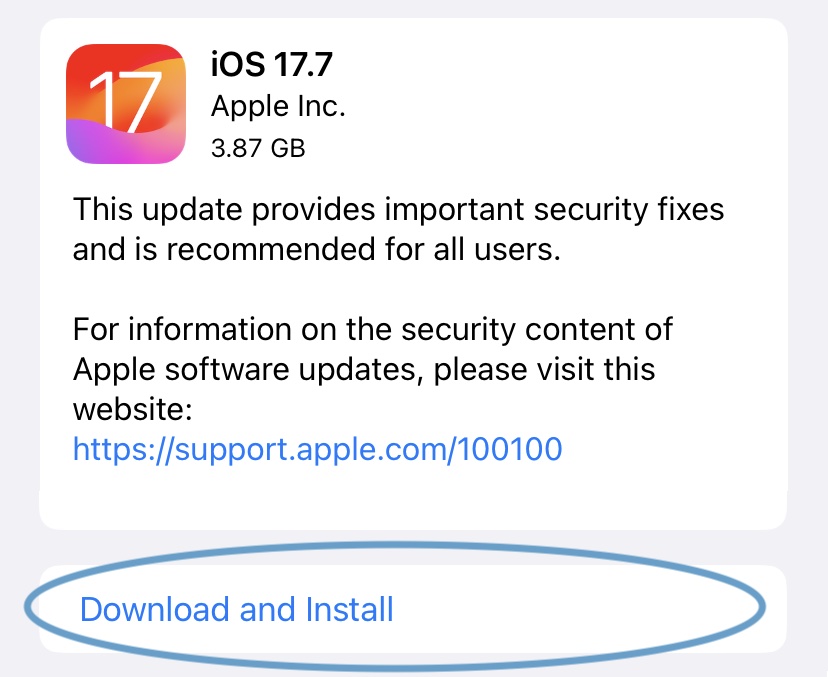
You may want to ensure that your phone is connected to WiFi so that the download is faster and doesn't use any of your mobile download quota.
-
Enter your passcode
The final step to take before the upgrade starts is to enter your phone's passcode. This ensures that the owner of the phone is agreeing to update the phone's software.
Once you enter the passcode, the latest iOS update will begin to download and install. Once the update has started installing you can't stop it.
Before you proceed, make sure that your phone is plugged in to a power charger - it's also a good idea to connect to an unmetered WiFi connection so that you don't waste your mobile data quota.
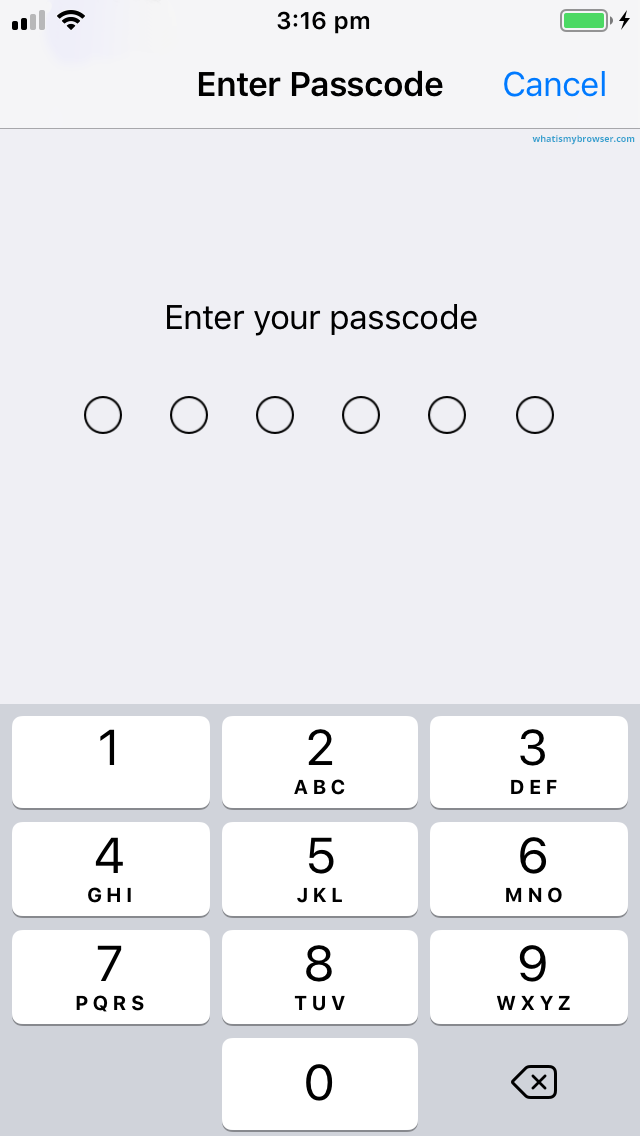
The time it takes to download and install the update depends on the speed of your internet connection, how big the update is, and the model of your phone; but it's probably a good idea to allow about 30 minutes for it to finish.
During that time you won't be able to use your iPhone or iPad.
-
The iPhone or iPad will reboot
Once the update has installed, your phone will reboot and when it restarts it will be running the latest version of iOS.
-
Congratulations! iOS is up to date
Now that the update process has finished, you will have the latest version of iOS installed. You can confirm this by going to our "what operating system do I have?" page which will confirm the version of iOS that you have.
Upgrade to a new Major Version?
The above steps will help you keep up to date with the same "main" version of iOS - for example, updating iOS 17.6 to 17.7. Updates like that don't normally introduce new features or change things in big ways, they just fix bugs and smooth things out.
But from time to time Apple will release a new "Major" version of iOS. When that happens, at the bottom of the "Update" screen you will also see this offered this if it's an option for your phone. So instead of just a minor update, you will be able to go to a whole new version.
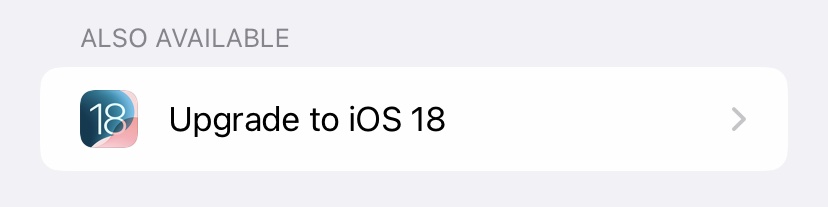
This is more of an "upgrade" than an update. It will normally introduce lots of new features and change some the User Interface, and so you should do some research and decide if it's something you want to switch to.
Should I always update iOS?
Generally speaking; yes it's an excellent idea to keep iOS as up to date as possible. However; many people have noticed a trend that when Apple release a new "major" version (for example when iOS is at version 17.x and then they release the 18.0 branch...) it isn't always perfect...
Historically the new "major" version of iOS introduces new features, but also some new bugs too!
Some people love being on the "bleeding-edge" of software and will jump right in and upgrade to the latest version straight away; however you may also decide to wait just a little bit until any hidden snags have been found and worked out first. This is your decision to make. You can find out how people are liking the latest version of iOS by searching Google for things like "iOS 18 review" or "problems with iOS 18" and so on.
The decision when to upgrade is yours; however it's also important not to lag too far behind the latest version. So even if you hold off updating to the very latest major version and choose to wait for the x.1 release, you should still install the minor "point releases" for your phone to ensure you are safe from any security problems.
Always upgrade if there's a security problem!
The exception we make with the choice to being conservative with upgrades is when there are serious security problems found in iOS.
You can keep an eye on security updates from Apple. If there are ever any critical iOS updates then you should definitely install them.
Conclusion
You have now updated your iPhone or iPad to the latest version of iOS. Well done; have fun exploring the new features from Apple.

