Update Firefox on iPhone
Updated at: Apr 5, 2022
This guide will step you through the process of updating your Mozilla Firefox web browser on iPhones, iPads and iPods - these all run the same Operating System from Apple: called "iOS".
Do you need to know what version of Firefox do I have?
iOS updates Firefox automatically by default
By default; all Apps that you've installed on your iPhone or iPad will updated automatically by iOS when new updates become available. It's the default behaviour of iOS to do this; so unless you've specifically changed this setting your phone should continue to update Firefox automatically for you.
Generally speaking, this is very helpful. It ensures that users who aren't normally highly diligent about staying up to date are automatically taken care of. It's very important to run up to date software (read: Why should I update my web browser), so this takes the hassle away from doing it yourself.
iOS will frequently check if there are updates, but you can trigger it to download and install them manually if you want. Additionally, if you've configured your iPhone to not automatically install the updates, this guide will show you how to do it.
Updating Firefox on iPhone
This guide will show you how to manually trigger iOS to check for Firefox updates and install them if they are found.
-
On your iPhone, tap the App Store icon

You may see that the App Store has a red badge in the top-right corner: this shows how many of your Apps have updates which can be installed. (As you can see; our demo phone has quite a few!)
-
Tap the Updates button
Along the bottom of the App Store you will see a number of buttons: "Today", "Games", "Apps" and so on... Tap on the one that says Updates.
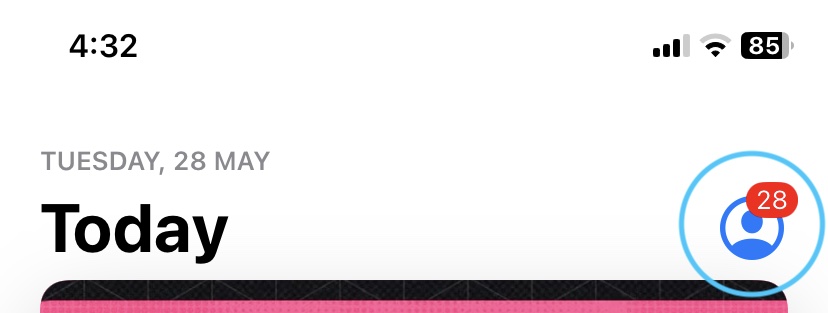
-
Find the Firefox update
You'll now see a listing of all the Apps on your iPhone which have pending updates. You may need to scroll down until you see the Firefox logo and "Firefox" app name.
You'll notice the Update button next to the App Name.

You'll also see the date when this version was released. Tap the blue "more" link to reveal detailed information about what the latest update includes.
Version numbers shown here are examples and will change depending on what is considered the latest version...
-
Tap the Update button
When you tap the "Update" button, the App Store will download and install the latest version of Firefox for iPhone.

-
Firefox is now up to date
Once this process is finished, you'll have the latest version of Firefox installed on your iPhone or iPad!
You can scroll right to the bottom of the list of updates and you'll see a section named Updated Recently. You'll see Google Firefox there; along with the date it was updated and a shortcut button to Open it right there.

Congratulations, you have now ensured that your copy of Firefox on your iPhone or iPad is up to date. Confirm this by using our page to check if your browser is up to date.
We hope that helped you! Running an up to date browser is a big step in staying safe online; so well done!.
Looking for guides to update other web browsers?
Here are some guides to update other web browsers like Safari or Firefox.

