How to set your default browser on Windows
Published at: Jul 6, 2024
It's possible to choose your default web browser on Windows. Your default browser is the web browser that will be opened and used any time you click a link in a program that's not your web browser (for example, your Email client, a Word Processor, or in a PDF. Here's a guide showing you how to do choose the program that will be used.
Set your default web browser in Windows 11
-
Click the Start Button
On your Windows Taskbar, find and click the Start button.
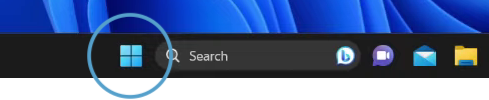
-
Select "Settings"
From the large screen of icons that appears, find the Settings icon and click it.
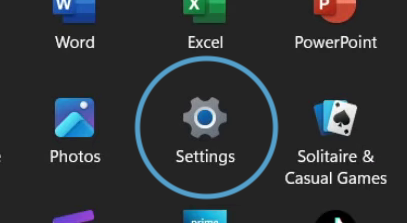
-
Select "Apps"
The Settings window has a list of menu items on the left of the screen. Find the one that says Apps and click it.
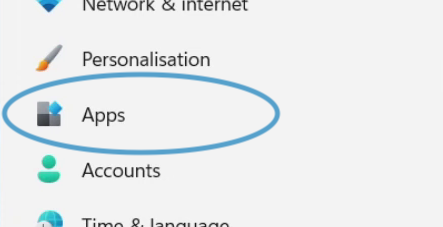
-
Select "Default Apps"
In the Apps screen you will see a list of various app related settings; look for Default apps and click it.
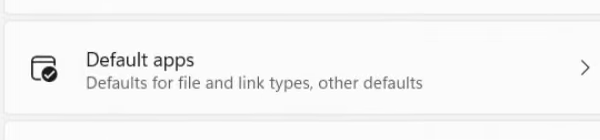
-
Search for the browser you want to set as default
You will see a list of the applications you've got installed on your computer. It's time to choose the browser you want to set as your default. The easiest way to find it is to use the Set defaults for applications search box. Type in the name of the web browser you want to set as your default and the list of applications will narrow down to match your search.
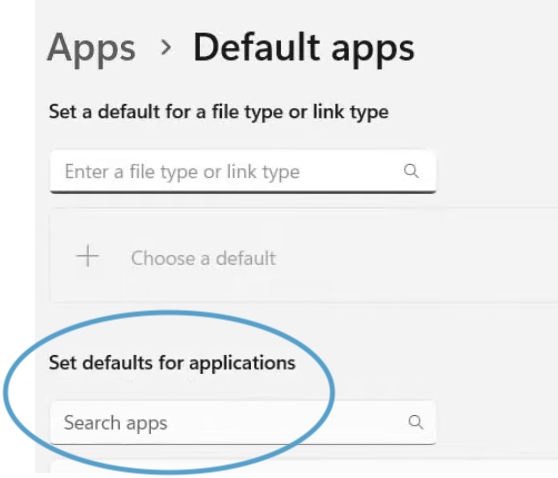
Here's an example of searching for Chrome:
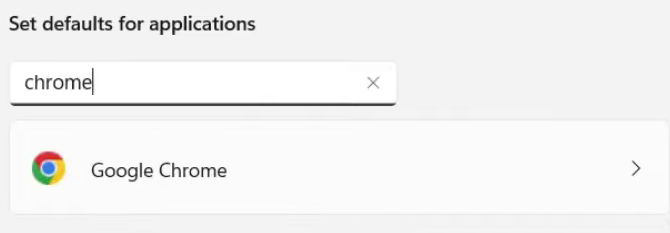
If you wanted to, you could also scroll down through the big list of applications and find the browser you want to set as the default.
Once you've found it, click on it to show more information.
-
Click "Set default"
At the top of the information screen, you'll see a button that says Set default Clicking this button will make the browser you've chosen your default one. In this example, you see that it will set Chrome as default.
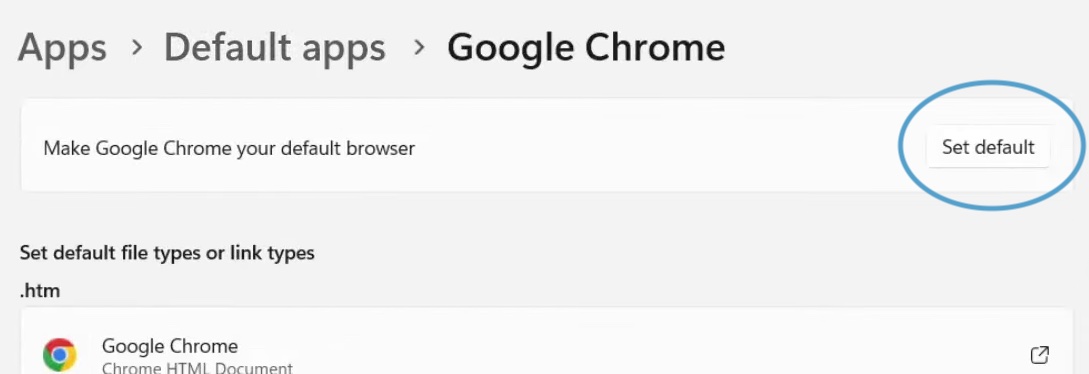
-
Close Settings
You have now set your default browser on Windows, you can close the Settings program and continue using your computer. Now when you click a link in a different program, it will use the Browser you just chose to open it.

