How to set your default browser on macOS
Published at: Jul 4, 2024
It's easy to choose your default web browser on macOS; here's a guide showing you how to do it.
-
Click the Apple Menu icon
In the top-left corner of your Mac screen, click the small Apple icon. It will expand a list of System options.
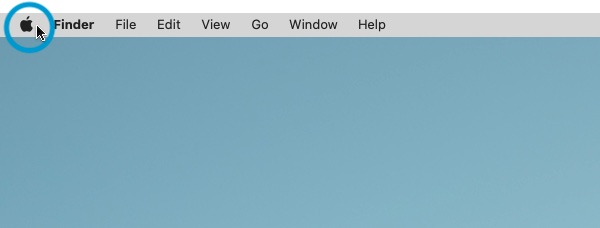
-
Click the "System Preferences" item
One of the menu items is "System Preferences", click it to be able to configure your system.
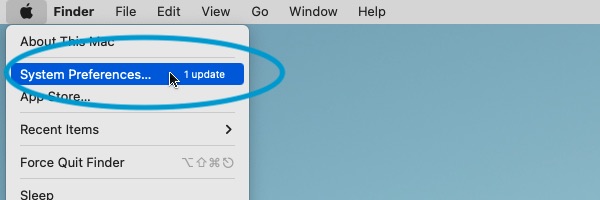
-
Click the "General" item
The System Preferences window has lots of options; find the General item and click it to open your system's general options.
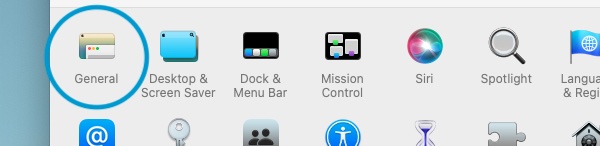
-
Your default web browser
On the General System Preferences window you will see the option labelled Default web browser:

It shows you what macOS currently has selected as your default web browser. In the screenshot above it shows Safari but it might be different on your computer.
-
Choose your default web browser
To change your default web browser for macOS, click the Select field and choose a different web browser. All the web browsers you have installed will appear in a list that you can select from:

If you don't see anything other than Safari in the liast, it means you don't have any other web browsers installed at the moment. As you can see in the screenshot above, I have a lot of web browsers installed on my computer (because I run a website about web browsers, I like to test lots of different ones out).
If you would like to add some other options, you can try a different web browser to see if there's one you like more than your current browser.
-
Close the Preferences window
Now that you have selected your default browser for macOS, you can close the Preferences window (by clicking the red dot in the top-left corner of the window).
Now when you click a link in an email, document, or other program, the browser you just selected will be used to open the link.

