How to set Firefox as your default browser
Published at: Jul 4, 2024
The easiest way to set Firefox as your default browser is to do it from within Firefox itself. Launch Firefox and then follow these instructions.
Click the "Settings" menu item
After you've clicked the menu button, the Firefox menu apears; one of the items is Settings. Click it.
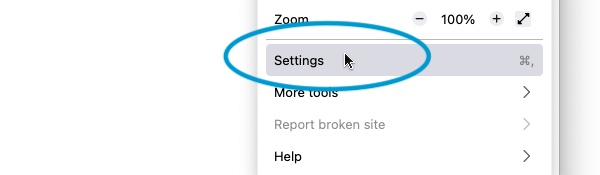
The Settings screen will now appear.
-
Click the "Make default" button
Now that you have opened Firefox's settings screen, the first thing you see is the General options - one of them is your default web browser. If you don't have Firefox as your default browser already, you will see a "sad emoji" and a notice that it isn't your default browser.

To make Firefox your default browser, simply click the Make default button.
-
Your Operating System might warn you about the change
Your Operating System may warn you that Firefox is trying to change the default browser for your system. This is good; it helps stop web browsers setting themselves as the default without your permission. If your operating system warns you about this, you need to confirm your choice to switch to using Firefox.
-
Firefox is now your default web browser
Firefox now shows you that Firefox is currently your default browser. It also enables the Always check if Firefox is your default browser option.

Firefox will now open any links that you click in your Email Client, Word Processor, or any other programs.


