How to set Chrome as your default browser
Published at: Jul 4, 2024
The easiest way to set Chrome as your default browser is to do it from within Chrome itself. Launch Chrome and then follow these instructions.
-
Click "Default browser" in the side menu
Once Chrome's main settings screen has appeared, look in the list of options on the left hand side of the screen. One of the options will be Default browser - click on it to show those settings.
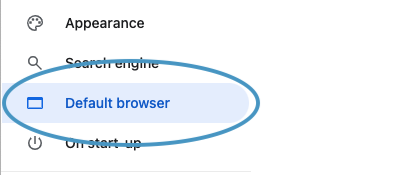
-
Click the "Make default" button
After you select the Default browser side menu item, you will see a screen that tells you that Chrome is not currently your default browser, and give you the option to make it the default. To do that, click Make default.
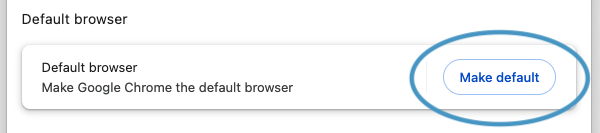
-
Your Operating System might warn you about the change
Your Operating System may warn you that Chrome is trying to change the default browser for your system. This is good; it helps stop web browsers setting themselves as the default without your permission. If your operating system warns you about this, you need to confirm your choice to switch to using Chrome.
Chrome will then show you that Google Chrome is your default browser.
-
Close the Settings window
Now that you have set Chrome as your default browser, you can close the Settings Tab and resume whatever you were doing before.
Chrome will now open any links that you click in your Email Client, Word Processor, or any other programs.



