Install Java on Windows
Updated at: Jul 3, 2024
This guide will guide you through the process of downloading and installing Java on Windows.
-
Visit the Java website and download the installer
To install Java, you first need to download the installer program from Oracle.
Visit the "Download Java" page: https://java.com/download
Click the "Free Java Download" button.
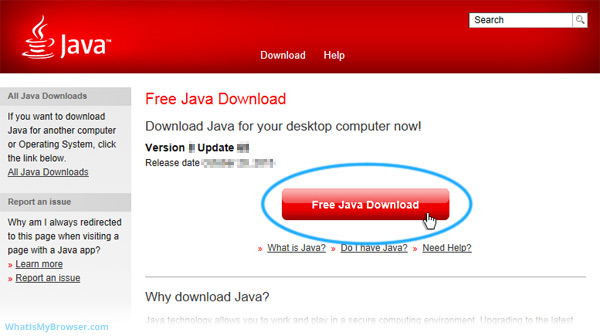
You are then prompted to read and agree with the end user license agreement.
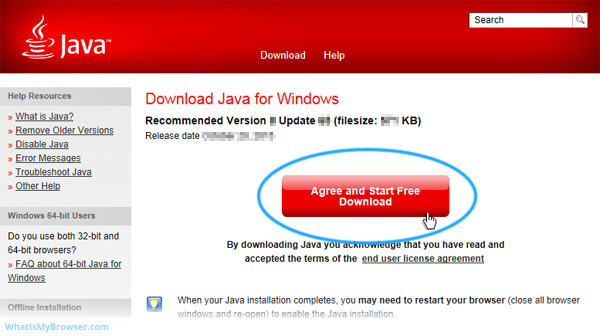
Depending on which web browser you are using to download Java and depending on its configuration, you may be prompted to either Download, Save or Run the installer file.

If you are prompted to run the Java installer file from Oracle, it is ok to just click the Run button. You also may prefer to save it to your disk and then manually find and run the installer yourself.
-
Run the installer
Depending on your Windows Security Settings, you may be prompted to allow the Java Installer to modify files on your computer. This is an important safeguard to make sure you really want to let software you've downloaded from the internet make changes to your computer. Please make sure this is the correct installer file and then when you're satisfied that it is, click the "Yes" button.

-
Install Java
You are now shown the Java installer program.
You can optionally change the Java install destination folder (using the checkbox in the bottom left), however this is an advanced option and should only be used by users who have a specific need to configure Java. It is fine to ignore this option.
When you have read and are ready to accept the license agreement, click the "Install" button.

Java will now download and install itself.

Congratulations, you have now installed Java.

-
Verify Java
The Java installer will open your default web browser and prompt you to verify your Java installation.
If you try to use any modern browser to verify your Java installation, you will get an error similar to this:

You will need to use an older version of a web browser which still supports the NPAPI system that Java uses. Chrome dropped support for it in September 2015, so it will have to be quite an old version.
If you're using a browser that still supports Java, you will typically be prompted to allow the Java plugin to run. The following screenshot is taken from Internet Explorer.
- First, verify that it is the offical Java plugin which is requesting permission to run. At the time of the production of this guide, the plugin name is Java(tm) Plug-In SSV Helper and it is published by Oracle America, Inc.
- When you are satisfied it is the correct plugin, click the Enable button.
- Then click the red Verify Java version button on the Java website.

You are then prompted one more time by Java itself if you want to run this application. Pay attention to the warning it gives about granting unrestricted access to your computer. You should always be very careful when you run Java applications; make sure you only run applications from companies you trust.
In particular, always look at the Publisher name.
In this instance, we are talking about a Java application made by the company who creates Java ("Oracle America, Inc."); so it's probably pretty safe to run. When you are ready, click the "Run" button on the warning.

After you allow this Java app to run, it will verify that you have Java installed and (provided that everything during the installation worked) show you a message to this effect.

The default configuration for Java is to automatically check for updates and install them when they are available. This helps to keep Java patched and your computer safer.

