Enable Cookies in Vivaldi
Updated at: Feb 19, 2022
This guide will step you through the process of getting Cookies enabled in Vivaldi.
If you don't have Vivaldi and would like to try it out, you can download it from the Vivaldi Website.
Enable Cookies
-
Click the "Settings" button
The settings button is in the bottom-left corner of Vivaldi; it looks like a cog-wheel. Click it to open Vivaldi's settings.

-
Search settings for "Cookies"
After you've clicked the Settings button, the Vivaldi settings screen will appear. As you can tell, there are lots and lots of settings which you can change in Vivaldi!
To quickly find the Cookies Settings, locate the Search field in the top-left of the window. Type the word "cookies" into it and Vivaldi will then only show you the settings related to cookies.
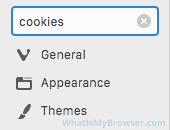
-
Choose your preferred Cookie settings
When you search for "cookies", Vivaldi will limit what it displays and only show you the Cookies settings.
Select which Cookie setting you want to use by choosing the option under the Accept Cookies heading.

The options on the left of the main screen are:
- All - Vivaldi will accept all cookies
- Session only - Vivaldi will accept all cookies but delete them when you close Vivaldi
- Never - Vivaldi will never accept cookies
These options cover both First-Party and Third-Party cookies. If First-Party cookies aren't enabled, many websites won't function properly. However, Third-Party cookies tend to more be used by advertising companies and social media networks to track your activity on the internet.
If you are privacy conscious, you might like to accept First-Party cookies (by selecting either All or Session only) so that websites work normally, but then also ticking the checkbox labeled Block Third-Party Cookies to help prevent being tracked by advertisers and social media networks (note that this isn't a perfect privacy solution, but it helps).
-
Override cookie settings for individual websites
Vivaldi gives you the ability to have general/default settings for cookies but then also override those settings for various websites that you trust.
Changing these settings is very simple; when you're on a website you need to modify the cookie settings, you'll see a small green "padlock" icon to the left of the website's URL.
Click it and a small menu appears. Click the Cookies item and you will be shown a list of all the domains which set (or tried to set) cookies. Vivaldi splits them into a tab of accepted domains and their cookies, and blocked domains and their cookies.
You can select a domain and click the Block button to block all cookies from that domain in the future.
You can also white-list certain domains which your global settings for Vivaldi have blocked. Click the Blocked tab along the top and then click on the domain to white list - then, click Allow to allow cookies from that domain.
-
Close the Settings window
Once you have configured your preferences, you can simply close this settings window and continue using Vivaldi.
Congratulations, you just configured Cookies in Vivaldi. Click here to check if Cookies are enabled.
Looking for guides to enable Cookies in other web browsers?
Here are some guides for other web browsers like Safari or Chrome.

