Enable Cookies in Internet Explorer
Updated at: Feb 19, 2022
This guide will step you through the process of getting Cookies enabled in Internet Explorer.
Enable Cookies
-
On your computer, select the "Tools" menu
In Internet Explorer 6, 7 or 8, "Tools" is a menu at the top of the screen:

In Internet Explorer 9 and higher, "Tools" is found by clicking the gear icon on the right-hand side of the browser window:

-
Select "Internet Options"
In Internet Explorer 6, 7 or 8, "Internet Options" is the bottom menu item:

In Internet Explorer 9 and higher, "Internet Options" is the second-last option:

-
Select the "Privacy" tab
The window which has just appeared will have a tab labeled "Privacy"; please click it:

-
When Cookies are disabled...
There is more than one setting in Internet Explorer which can block or disable cookies and cause some issues with websites.
In the default settings for Privacy and Cookies, there is a slider control at the top of the Privacy window which can be dragged up or down to select varying levels of Cookie security.
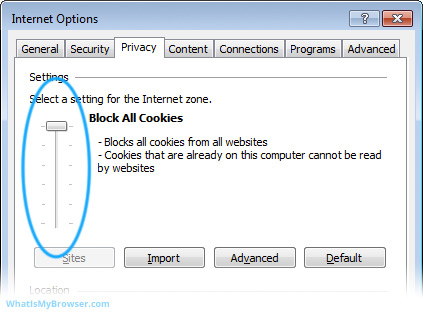
If you see this sliding bar on the left, you can drag it up and down and note the description on the right-hand side change to describe the level of security provided.
It ranges from Block All Cookies to Accept All Cookies. The default setting is Medium, which provides a balance of being permissive enough with Cookies to have a good experience on the internet while still blocking certain types of Cookies which could leak private information about you.
If you see the following message: "Custom - Advanced or imported settings" (shown in the next screenshot), it means that custom settings have been used instead of just dragging to select a custom privacy level.
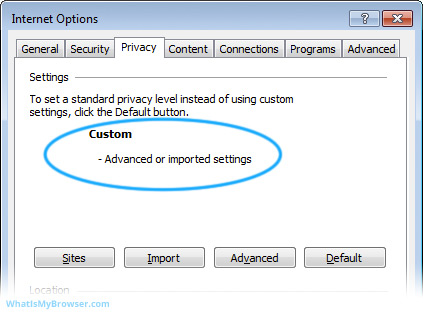
-
Enabling Cookies by resetting to default settings
Generally speaking, if you're having problems using websites because your Cookie settings have been changed, the easiest way to fix this is simply by resetting to Internet Explorer's default Privacy/Cookies setting.
This addresses the situation whether you've dragged your Privacy Settings slider up or down, or clicked Advanced and created your own custom settings. This is the easiest way to get them back to baseline.
This is done by clicking the button marked Default.

Of course, don't forget to press the OK button at the bottom of the window to accept the settings change.

This should fix most or all of your Cookies problems.
If you need or want to exercise fine grained control over your cookies policy - for example allowing or blocking Third Party Cookies - click the Advanced button and override the automatic cookie handling by choosing your own settings.
-
Cookies are now enabled
Congratulations, you just configured Cookies in Internet Explorer. Click here to check if Cookies are enabled.
Looking for guides to enable Cookies in other web browsers?
Here are some guides for other web browsers like Chrome or Firefox.

