Change or reset an advanced setting in Firefox
Published at: Mar 15, 2022
It's easy to change the basic settings...
Firefox makes it easy to change some of the more common settings you might want to customize - you simply open the Firefox menu and select "Settings" and find the configuration option you want to modify.
...changing advanced settings takes a little more work
But some of the more advanced configuration options aren't available to change there - instead you need to open the special "Advanced Configuration Editor" screen in Firefox and locate the setting you want to change.
-
Click into the Address Bar
The more advanced settings for Firefox are only available by visiting a special url.
Start by clicking into the Address Bar at the top of your Firefox window.

-
Visit the Advanced Configuration url
In the address bar, type in about:config and press enter. You do not need to put in http:// or www or anything like that; simply put about:config and press the Enter key on your keyboard.

-
Accept the warning about changing advanced settings
Because about:config will give you lots of advanced options which can potentially mess up Firefox, you will be warned about not changing anything you're not sure about. Click the "Accept the Risk and Continue" button.

This warning will appear each time you visit about:config unless you untick the "Warn me when I attempt to access these preferences" checkbox. I recommend keeping this box ticked to remind you each time!
-
You can now search for the advanced setting you want to change
Firefox has thousands of advanced options which can be changed on this screen. To make it easy to find the ones that you are looking for, Firefox has a search feature at the top of the screen.

You can use the Search preference name box to find the setting you want to change, or alternatively you can click Show All to see a huge listing of all the options and then scroll through them to find the setting to change.
-
How to Reset an advanced Firefox setting back to its default value
If there's a setting in Firefox that has been changed and you want to reset it back to the default, you first need to locate it on this screen. You can do this by searching for it's name, clicking Show All, or you may prefer to tick the Show only modified preferences checkbox, which will just show you a list of settings that are different to the default.
If you select Show only modified preferences it will show you just the values that have been changed from the "Factory settings".
Depending on the "type" of setting, next to it you will see one of these icons:
Icon Action performed 
Resets the setting back to the default value 
Deletes the customized value and returns it to the default Both icons essentially do the same thing: reset the value to the default, so clicking the associated icon will return that setting to the default value.
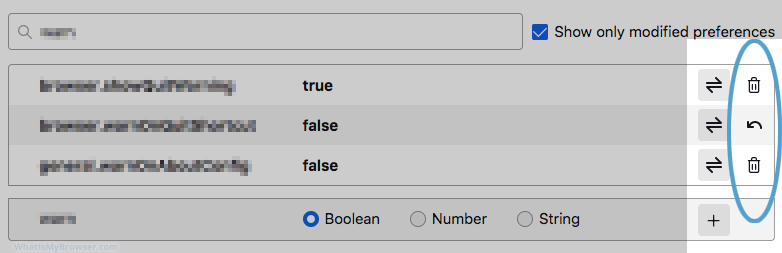
-
How to modify an advanced Firefox setting
To modify a setting in Firefox you need to find the setting first. You can click Show all and scroll down to find it, search with the Search box (if you know the name of the setting you want to change), or if you want to modify the value of a setting that's already been changed, you could also click the checkbox to "Show only modified preferences"...
Depending on the "type" of setting, next to it you will see one of these icons:
Icon Action performed 
Edit the setting value 
Toggles the value - if it is "True" then it becomes "False" and vice-versa After you change the setting value, you'll notice the "Reset" icon appear, which is how you can easily reset the setting if you ever want to undo the change.
There are some settings which can be changed, but which don't have a default value in the big list, so to do that you'll have to Add an advanced setting in Firefox - we'll cover that in the next step here.
When you click on the setting value, you can modify it, here's an example of changing the preference of where you saved a file last (and where Firefox would prompt you to save the next file)...

-
How to add an advanced setting in Firefox to override the default
Most settings that Firefox recognizes will already exist and appear in the huge listing of settings, however there are some preferences that don't appear in the big list of setttings and the way to change the default value is by Adding the preference item with the overriding value.
A perfect example of this is the user agent string. If you want to change your user agent in Firefox then you need to Add the preference item here and give it a value, because there's no existing default one that you can modify.
As long as you know the name of the setting you need to create it's quite straightforward to do. Simply type the whole preference string in to the Search preference name search field. Firefox will show you an item for whatever you search.
Here's what it looks like as you search for a setting name to change. Note that this is a completely made up setting name; there is no such setting "an.example.preference" - I just typed that to show a simple example. And of course, if you had already added this preference item in the past, then you would see it there and you could delete or edit it again...

After you have typed the full preference name to add, you need to select the type of value it is - a Boolean (which means it's a True or False value), a number, or a string (of text). If you are going to the effort of adding a preference you are probably following some kind of guide or tutorial, so read what kind of setting type it tells you to use, and be sure to select the correct type.
Once you have typed the name and selected the preference type, simply click the "Add" button (which looks like a Plus symbol)
 - it's circled in blue in the screenshot above). Once you do this, Firefox will add this new Preference value and it will normally take effect straight away.
- it's circled in blue in the screenshot above). Once you do this, Firefox will add this new Preference value and it will normally take effect straight away.You have to make sure that the preference names you add here are correct; if you type them wrong or just add fake ones then it won't have any effect. Presumably you are following some other guide, so make sure you have typed or copied and pasted the preference name correctly.
-
Close the settings tab
Once you have finished changing Firefox's advanced settings, simply close the Advanced Preferences tab and continue browsing the internet.

If you've changed a setting, you'll probably need to reload any Tabs you have opened, and possibly also restart Firefox for the setting to take full effect, but it depends on which setting you have changed.

