Enable JavaScript iPhone & iPad (Safari)
Published at:
This guide will step you through the process of getting JavaScript enabled in Safari on an iPhone or iPad.
-
Open the "Settings" App
The controls to reset Safari aren't actually inside Safari! They're in the Settings app.
Go to your iPhone's Home Screen and tap the Settings app.
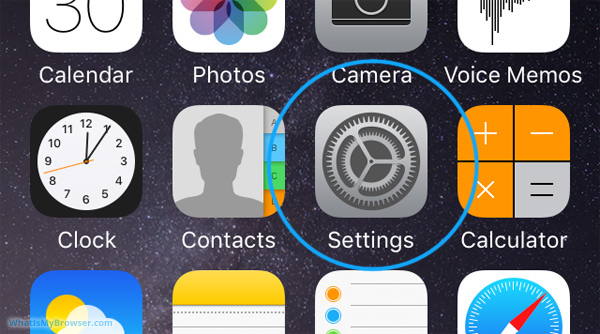
-
Scroll down to the "Safari" menu item and tap it
Scroll the screen down until you see Safari, and then tap on it.
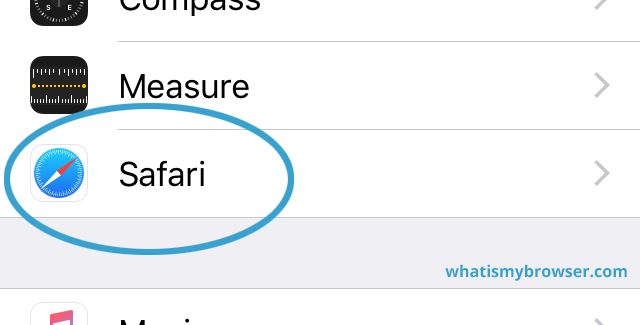
Tapping on the Safari menu item will open up the settings screen for Safari.
-
Tap the "Advanced" menu item
After you tap the Safari option, you'll then see a big list of settings relating to the Safari app. Scroll down to find the Advanced item - which will be right at the bottom of the list.
Tapping this will display advanced settings for Safari.

-
Change the setting to enable JavaScript
On the Advanced settings for Safari screen, you'll see a few options. Near the middle is the option for enabling or disabling JavaScript for Safari on your iPhone or iPad. To enable JavaScript, slide the switch to the right.

JavaScript is now enabled
Congratulations, you just enabled JavaScript. Tap here to confirm that JavaScript is now enabled.
Looking for guides to enable JavaScript in other web browsers?
Here are some guides for other web browsers like Chrome or Firefox.
Frequently asked questions about enabling Javascript
-
What is JavaScript?
What is JavaScript and what does it do?
-
How to enable JavaScript
Turn on/activate JavaScript.
-
Do I need JavaScript?
What happens if you don't have JavaScript?
-
What can JavaScript be used for?
How do web developers use JavaScript?
-
Is JavaScript secure?
What are some of the concerns with JavaScript and security?
-
Do I have to install JavaScript?
Does my browser already have JavaScript or do I have to install it?
-
Do I have to update JavaScript?
Does JavaScript go out of date?
-
Do all websites use JavaScript?
What is the percentage of websites that use JavaScript?
-
Why do people disable JavaScript?
What are the reasons someone would disable JavaScript in their browser?
-
What security measures does Javascript have?
What restrictions are there that keep me safe?
-
How to disable JavaScript
You can choose to disable JavaScript
-
What is the difference between Java and JavaScript?
Are they the same thing?

